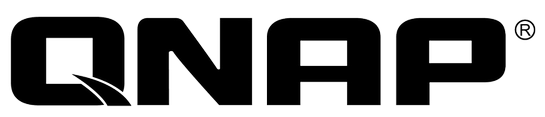A hard disk drive error is shown on the NAS. What should I do?
I – A hard disk drive error is shown on the NAS. What should I do?
II – The NAS cannot detect the hard disk drive(s) and the web GUI says that the “hard disk failed or unplugged”.
III – After disk changed, Qnap Rebuilding doesnt start.
I – A hard disk drive error is shown on the NAS. What should I do?
(from : Qnap Troubleshooting Documents)
A. Check if the following logs are shown.
The message “disk drive x failed or is unplugged” is shown on “System Administration” > “System Logs” (requires admin access to the web administration page of the NAS).
The message “disk drive x failed or is unplugged” is shown on the LCD panel (if available).
A disk error message is shown on “Disk Management” > “Volume Management”, for example, “no disk”.
Solution:
RAID 1, RAID 5, RAID 6: Turn off the NAS and replace the failed hard disk drive(s) with new one(s). Turn on the NAS after installing the new hard disk drive(s). The NAS will perform RAID rebuilding. If RAID rebuilding is successful, the NAS will run properly again and the RAID data protection will be active.
RAID 10: If only one hard drive fails or two non-adjacent hard drives fail, turn off the NAS and replace the failed hard disk drive(s) with new one(s). Turn on the NAS after installing the new hard disk drive(s). The NAS will perform RAID rebuilding. If RAID rebuilding is successful, the NAS will run properly again and the RAID data protection will be active. If two adjacent hard drives fail in a RAID 10 volume, the data cannot be recovered anymore. Please replace the hard drives and create a new disk volume with the new hard drives.
Note:
It is recommended to replace the failed hard disk drives with new ones of the same brand and same model.
The RAID configuration cannot be rebuilt if the number of failed hard drives has exceeded the maximum limit. The disk data will be lost in such case.
Single disk volume, JBOD, RAID 0: Turn off the NAS; replace the damaged hard disk drive(s) and then restart the NAS. Upon successful system startup, login the NAS as an administrator. Go to “Disk Management” > “Volume Management” to configure the disk volume. The newly installed hard disk drive(s) will be formatted and all the disk data will be cleared.
Note: The data on the damaged hard disk drive(s) cannot be recovered.
A- Replacing the failed hard drive:
Take out the disk tray.
Remove the hard disk drive from the disk tray. Check if the hard disk drive is damaged. (Unplug the possible damaged hard disk drive and insert it to another NAS or machine (if any) to check if the hard disk drive can be read.)
Replace the damaged hard disk drive with a new one.
Check the master and slave settings of the hard disk drive.
B – Disk checking after replacing the failed hard disk drive:
Turn on the NAS.
Make sure no disk error message is shown on the LCD panel (if available).
Login the NAS as an administrator.
Check the disk status on “Disk Management” > “Volume Management”. If the message “Not initialized” is shown, the hard disk drive is installed correctly.
To configure the new hard disk drive as single disk volume, initialize the hard disk drive by the web-based interface.
If the disk volume is configured as RAID 1/5/6, the NAS will rebuild the RAID configuration upon successful restart. Make sure the NAS works properly and no errors are shown after RAID rebuilding.
II – The NAS cannot detect the hard disk drive(s) and the web GUI says that the “hard disk failed or unplugged”.
Possible reasons:
The hard disk drive is not supported. Please see the compatibility list: http://www.qnap.com/pro_compatibility.asp
The hard disk drive may be damaged. Please try a different hard disk drive.
The drive bay may be damaged. Please insert the hard drive into another bay (if any) and try again.
III – After disk changed, Qnap Rebuilding doesnt start.
Be sure if you dont loose more HDD than RAID tolarated.
Go “Disk Management” > “Volume Management”. ;
If you loose more HDD than RAID tolarance, you system seems like this picture down below and RAID rebuilding doesnt start.
Need Help?
CONTACT US!
Disclaimer: Win-Pro Consultancy is a reseller of QNAP Products. For Technical Support, please visit www.qnap.com
If you are interested in QNAP Products:
Hotline : +65 6100 2100 (SALES)
IT Support: +65 6100 8324 (TECH)
Phone Number : +65 6717 8729
Fax Number : +65 6717 5629
Address:
38 Jalan Pemimpin
#07-04, M38
Singapore 577178
or allow us to contact you!