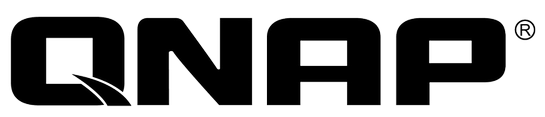Why Upgrade?
- Faster and Better Performance
- Faster OS Bootup / Shutdown
- Faster Opening of Application or File
- Faster Multi-tasking
- Less Power / Less Heat / Better Battery Life
Differences between HDD and SSD
| Attribute | SSD (Solid State Drive) | HDD (Hard Disk Drive) |
| Power Draw / Battery Life | More power draw, averages 6 – 7 watts and therefore uses more battery | |
| Cost | Expensive, in excess of $1.50 per gigabyte | |
| Capacity | Typically not larger than 512GB for notebook size drives | |
| Bootup Time for Windows 7 | Around 40 seconds average bootup time | |
| Noise | Audible clicks and spinning can be heard | |
| Vibration | The spinning of the platters can sometimes result in vibration | |
| Heat Produced | HDD doesn’t produce much heat, but it will have a measurable amount more heat than an SSD due to moving parts and higher power draw | |
| Failure Rate | Mean time between failure rate of 1.5 million hours | |
| File Copy / Write Speed | The range can be anywhere from 50 – 120MB / s | |
| Encryption | Full Disk Encryption (FDE) | |
| File Opening Speed | Slower than SSD | |
| Magnetism Affected? | Magnets can erase data |
Common brands
Kingston, Crucial, Samsung, Intel, Toshiba, Corsair
How to Migrate from Harddisk to Solid State Disk?
- Buy SSD and USB to SATA Interface
- Get Cloning Software
- Acronis True Image Home – http://www.acronis.com.sg/homecomputing/products/trueimage/#overview
- Clonezilla – http://clonezilla.org/downloads.php
- Mini Partition Wizard Home Edition 7.7 – http://partitionwizard.com/free-partition-manager.html
- Install/Run & Record
- ATTO Disk Benchmark – http://www.attotech.com/products/product.php?sku=Disk_Benchmark
- AS SSD – http://alex-is.de/PHP/fusion/downloads.php?download_id=9
- Start W7/W8 OS
- Cleanup / Housekeep / Remove unused or old program
- Defrag Harddisk
- Install Cloning Software
- Perform Disk Clone
- Swap Solid State Disk with Harddisk
- Run & Record ATTO Disk Benchmark (Compare reading)
- SSD Alignment – Run
msinfo32. Select Components > Storage > Disks. Look for your SSD and find the “Partition Starting Offset”. If this number is divisible by 4096 (that is, if dividing it by 4096 reveals a whole number and not a decimal), your partition is correctly aligned. If not, head back into Gparted and try again—make sure there’s exactly 1MB of space before your partition, or it won’t work. - Trim – At Command Prompt, run
- fsutil behavior query DisableDeleteNotifyPaging
- fsutil behavior set DisableDeleteNotifyPaging 0
- fsutil behavior query DisableDeleteNotify
- fsutil behavior set DisableNotify 0
- Disabling the page file
- Right click ‘My Computer’ and click ‘Properties’.
- Go to the ‘Advanced System Settings’ tab.
- Click Settings in the ‘Performance’ fieldset, then go to the Advanced tab.
- Click Change in the ‘Virtual memory’ fieldset.
- Click on your SSD drive, select ‘No paging file’ and click ‘Set’.
- Click OK when you’re done.
- Disable Hibernation
- powercfg /hibernate off
- Remove the hibernation file
- Disable the SuperFetch service
- Disable or remove defragment software
- Disable Search Indexing
- Disable Temporary Files, Cache and Logs